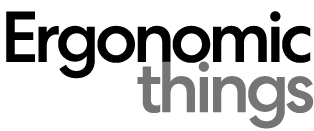Ergonomic Workstation Setup
Ergonomics isn’t just a buzzword; it’s a necessity in today’s work environment. With many of us spending countless hours at our desks, setting up an ergonomic workstation is crucial for maintaining health and productivity. An ergonomic workspace not only reduces the risk of strain injuries but also enhances overall work efficiency.
Choosing the Right Furniture
Selecting an Ergonomic Chair: Your chair should support your spinal curves, allow your feet to rest flat on the floor, and your thighs to be parallel to the floor.
Ideal Desk for Workstation: An adjustable desk is preferred. Ensure that there’s enough space for your knees, thighs, and feet under the desk.

Ergonomic Design: Supports head, back, hips, hands with proper lumbar support; adjustable for users 5’5″ to 6’2″, ideal for long hours.
Comfortable and Spacious: Large mesh seat accommodates various body types; dimensions 25.6″W x 22″D x 45.3″-54.9″H; 280 lbs capacity; reclines 90~120°.
Adjustable Flip-up Armrest: Armrests fold 45° for space-saving; easy height adjustment; allows chair to slide under desks.
Breathable Material and Warranty: Mesh for air circulation, durable and comfortable for 4-8 hours; 5-year warranty; easy assembly; part replacement support for specific user heights and weights.

Outstanding Stability: Solid steel frame with aerospace-grade lifting column connectors; remains stable and secure even after 100,000 tests.
Smooth Height Adjustment: Adjustable height from 28.35” to 46.46”; features memory for three favorite settings for easy transition.
Uprated Motor: Offers powerful lifting (up to 176 lbs) with long-term reliability, proven by 50,000 operation tests.
Safe and Simple: Uses low-VOC materials compliant with US air quality standards; easy assembly process with fewer steps.
Monitor Placement and Viewing
Optimal Monitor Height and Distance: The top of your screen should be at or slightly below eye level. It should be about an arm’s length away.
Reducing Glare and Eye Strain: Ergonomically position the monitor to avoid glare from windows or lights, and adjust the screen brightness to suit your environment.
Keyboard and Mouse Positioning
Correct Keyboard Placement: Keep the keyboard directly in front of you when typing. Your wrists should be straight and your upper arms close to your body.
Ideal Mouse Position and Usage: The mouse should be at the same height as the keyboard and within easy reach.
Lighting Considerations
Natural vs. Artificial Lighting: Utilize natural light where possible, but avoid direct sunlight on the screen. Supplement with soft, ambient artificial light.
Minimizing Eye Strain Through Lighting: Avoid overly bright or dim lighting. Position lights to reduce glare and shadows.
Managing Cables and Accessories
Cable Management Techniques: Use cable ties or clips to keep cables organized and out of the way.
Organizing Accessories for Accessibility: Keep frequently used items within arm’s reach to minimize stretching or straining.
Sitting Posture and Ergonomics
Proper Sitting Position: Sit back in your chair with your feet flat on the ground or on a footrest.
Adjusting Chair for Posture Support: Use a chair with good lumbar support, or add a cushion for extra support.
Incorporating Ergonomic Accessories
Use of Footrests, Wrist Rests, etc.: Consider footrests if your feet don’t reach the ground, and wrist rests to support your wrists during typing.
Benefits of Standing Desks: Standing desks can reduce the risks associated with prolonged sitting, such as back pain and decreased circulation.
Setting Up Dual Monitors
Arrangement and Alignment: Position monitors so your eyes can easily scan from one to the other without excessive head movement.
Benefits of Multiple Monitors: Increases efficiency and provides more screen space for multitasking.
Breaks and Physical Activity
Importance of Taking Breaks: Regular breaks reduce eye strain and muscle fatigue. Aim for 5-10 minutes every hour.
Exercises for Desk Workers: Include simple stretches or walking to keep your body active.
Personalizing Your Workspace
Adding Personal Touches: Personal items can make your workspace more comfortable and inviting.
Balancing Functionality and Comfort: While ergonomics is key, ensure your workspace reflects your personality and style.
Technology and Software Enhancements
Software to Promote Ergonomics: Use software solutions like ergonomic reminders or posture-correcting apps.
Useful Tech Gadgets for Workstations: Consider ergonomic mice, keyboard stands, and monitor arms for better positioning.
Regular Maintenance and Adjustment
Periodic Evaluation of Workspace: Regularly reassess your workspace setup to ensure continued ergonomic benefits.
Adjusting as Needs Change: Be prepared to make adjustments as your body or work requirements change.
Common Mistakes to Avoid
Typical Ergonomic Missteps: Avoid slouching, overreaching for the mouse, and using a chair without proper back support.
Correcting Common Errors: Make small adjustments regularly to correct these common mistakes.
Conclusion and Final Thoughts
Creating an ergonomic computer workstation is an ongoing process that requires attention to detail and a commitment to your health and well-being. By following these guidelines, you can create a workspace that not only boosts your productivity but also supports your physical health.
FAQs
- What is the ideal height for my computer monitor? The top of the monitor should be at or slightly below eye level.
- How often should I take breaks? Aim for a short break every hour to reduce eye strain and muscle fatigue.
- Can ergonomic setups help with back pain? Yes, proper ergonomics can significantly reduce back pain associated with prolonged sitting.
- Are standing desks really beneficial? Standing desks can help reduce the risks associated with prolonged sitting, such as back pain.
- How important is lighting in an ergonomic setup? Proper lighting is crucial to minimize eye strain and improve overall comfort.